क्या, आप अपने Wifi Router या Wifi Hotspot का password अपने Mobile Phone से बदलना चाहते हैं ? अगर हाँ , तो आप बिलकुल सही जगह आये हैं क्यूंकि आजके इस Post / Video के माध्यम से मैं, आपको आपके wifi router का Name और Password step by step Change करने का पूरा Process बताऊंगा , तो पोस्ट को अंत तक Follow करें :-
Time needed: 2 minutes
How to Change WiFi Password in Mobile in Hindi
- Connect Your Mobile Phone With your wifi Router Using Wifi Network
सबसे पहले आपको अपने मोबाइल फ़ोन को अपने wifi router से connect करना है ताकि आप अपने wifi router को और उसकी settings को अपने मोबाइल फ़ोन से Access कर पाए और अपने wifi router को मैनेज करपाए . जैसा नीचे फोटो में दिखाया गया है :-

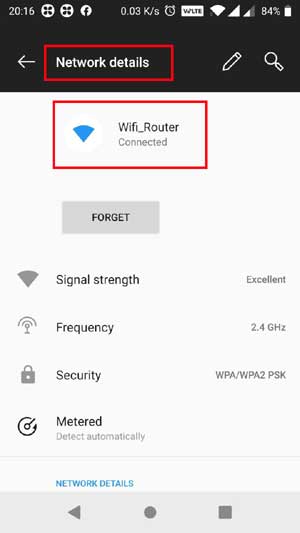
- Open Your Router IP Address On Your Browser (To Access Router Settings)
फिर आपको अपने Router के पीछे लिखे Router का IP Address (ex :- 192.168.0.1 / 192.168.1.1) अपने मोबाइल फ़ोन के browser में type करके go करना हैं (Note :- अगर आपके router के पीछे उसका IP नहीं लिखा या आपको पता नहीं है तो आप इस लिंक को follow करे उस पोस्ट में लगभग सभी Router के IP Address आपको मिल जायंगे List Of Default Router IP Addresses For Common Router) . और फिर आपसे आपके Router का User Id और Password पुछा जायेगा जो आपके router के पीछे लिखा होगा , उसे enter करके अपने router में login कर लें , जैसा नीचे फोटो दिखाया गया हैं :-


- Now You Need To Access Wireless Setting Page
अब आपको अपने wifi router की settings में से Wireless setting वाले पेज को access करना है जिसका option आपको router के home page में या फिर Left / Right side bar में कही पर मिलेगा उसे select कर लें , जैसा नीचे फोटो में दिखाया गया है :-

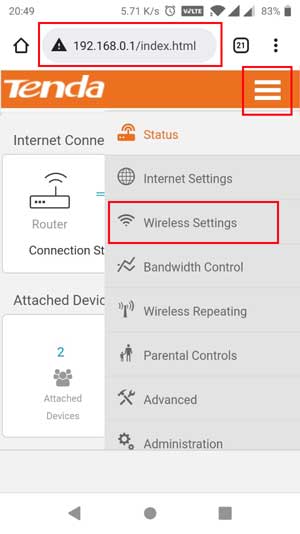
- Now You Can Change Your Wifi Name And Password
फिर आप अपने wifi router की wireless setting वाले पेज में पहुँच जायेंगे जहाँ से आप अपने wifi router का Name और Password जो चाहे वो बदल सकते हैं , और फिर आपको Ok Button पर Click करना होगा , जैसा नीचे फोटो में दिखाया गया है :-
Note :- जैसे ही आप अपने wifi का नाम या Password चेंज करेगे तो आपका wifi खुद disconnect होजायेगा और फिर आपको नए wifi (अगर नाम चेंज किया तो उस से ) से connect करने नया password डालना होगा .
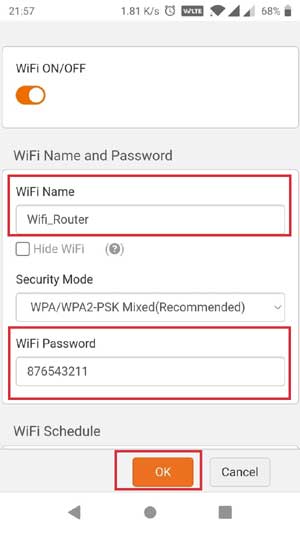
How to change WiFi Name and Password (All Routers) from Mobile (वाई-फाई का नाम और पासवर्ड कैसे बदले)
Table of Contents
How to Change WiFi Name and Password Using Router [Netgear Router] (Secure Wifi Network )
Forgot Router Password ? How to Reset WiFi Router Password Step By Step In Hindi ( TPLink Routers )
How to Change JIOFI WiFi Name/Password and Login/Password in Mobile/PC Easily (Secure Your WIFI)
How To Change Own Wifi Hotspot Name and Password on Mobile | अपने वाईफाई का नाम और पासवर्ड बदलें तुरंत :-
List Of Default Router IP Addresses For Common Router Brands
| Router Brand | Login IP |
|---|---|
| 2Wire | 192.168.1.1 192.168.0.1 192.168.1.254 10.0.0.138 |
| 3Com | 192.168.1.1 192.168.2.1 |
| Actiontec | 192.168.1.1 192.168.254.254 192.168.0.1 192.168.2.1 |
| Airlink | 192.168.1.1 192.168.2.1 |
| Airlive | 192.168.2.1 |
| Airties | 192.168.2.1 |
| Apple | 10.0.1.1 |
| Amped Wireless | 192.168.3.1 |
| Asus | 192.168.1.1 192.168.2.1 10.10.1.1 |
| Aztech | 192.168.1.1 192.168.254.254 192.168.2.1 192.168.1.254 |
| Belkin | 192.168.1.1 192.168.2.1 10.0.0.2 10.1.1.1 |
| Billion | 192.168.1.254 10.0.0.2 |
| Buffalo | 192.168.1.1 192.168.11.1 |
| Dell | 192.168.1.1 |
| Cisco | 192.168.1.1 10.0.0.1 10.0.0.2 192.168.0.30 192.168.0.50 |
| D-Link | 192.168.1.1 192.168.0.1 10.0.0.2 10.1.1.1 192.168.0.10 192.168.0.101 192.168.0.30 192.168.0.50 192.168.1.254 192.168.15.1 192.168.254.254 10.0.0.1 10.90.90.90 |
| Edimax | 192.168.2.1 |
| Eminent | 192.168.0.1 192.168.8.1 192.168.1.1 |
| Gigabyte | 192.168.1.254 |
| Hawking | 192.168.1.200 192.168.1.254 |
| Huawei | 192.168.1.1 10.0.0.138 192.168.0.1 192.168.3.1 192.168.8.1 192.168.100.1 |
| LevelOne | 192.168.0.1 192.168.123.254 |
| Linksys | 192.168.1.1 192.168.0.1 192.168.1.10 192.168.1.210 192.168.1.254 192.168.1.99 192.168.15.1 192.168.16.1 192.168.2.1 |
| Microsoft | 192.168.2.1 |
| Motorola | 192.168.0.1 192.168.10.1 192.168.15.1 192.168.1.254 192.168.20.1 192.168.30.1 192.168.62.1 192.168.100.1 192.168.102.1 |
| MSI | 192.168.1.254 |
| Netgear | 192.168.0.1 192.168.0.227 |
| NetComm | 192.168.1.1 192.168.10.50 192.168.20.1 10.0.0.138 |
| Netopia | 192.168.0.1 192.168.1.254 |
| Planet | 192.168.1.1 192.168.0.1 192.168.1.254 |
| Repotec | 192.168.1.1 192.168.10.1 192.168.16.1 192.168.123.254 |
| Senao | 192.168.0.1 |
| Siemens | 192.168.1.1 192.168.0.1 192.168.1.254 192.168.2.1 192.168.254.254 10.0.0.138 10.0.0.2 |
| Sitecom | 192.168.0.1 192.168.1.254 192.168.123.254 10.0.0.1 |
| SMC Networks | 192.168.1.1 192.168.0.1 192.168.2.1 10.0.0.1 10.1.10.1 |
| Sonicwall | 192.168.0.3 192.168.168.168 |
| SpeedTouch | 10.0.0.138 192.168.1.254 |
| Sweex | 192.168.15.1 192.168.50.1 192.168.55.1 192.168.251.1 |
| Tenda | 192.168.1.1 192.168.0.1 |
| Thomson | 192.168.0.1 192.168.1.254 192.168.100.1 |
| TP-Link | 192.168.1.1 192.168.0.1 192.168.0.254 |
| Trendnet | 192.168.1.1 192.168.0.1 192.168.0.30 192.168.0.100 192.168.1.100 192.168.1.254 192.168.10.1 192.168.10.10 192.168.10.100 192.168.2.1 192.168.223.100 200.200.200.5 |
| U.S. Robotics | 192.168.1.1 192.168.2.1 192.168.123.254 |
| Zoom | 192.168.4.1 192.168.10.1 192.168.1.254 10.0.0.2 10.0.0.138 192.168.1.1 192.168.2.1 |
| ZTE | 192.168.1.254 192.168.2.1 192.168.2.254 192.168.1.1 192.168.0.1 192.168.100.100 |
| Zyxel | 192.168.1.1 192.168.0.1 192.168.2.1 192.168.4.1 192.168.10.1 192.168.1.254 192.168.254.254 10.0.0.2 10.0.0.138 |
Conclusion :- दोस्तों सभी Routers में wifi का Name Or Password Change करने का Process Same होता है , हाँ लकिन Interface थोडा अलग अलग होसकता है तो आपने घबराना नहीं है , आपने उप्पर दिए Process को पहले अच्छे से समझ लेना है और फिर आपना इसे अपने मोबाइल से apply करना है तो होजायेगा आपके Mobile से wifi का passwords चेंज.
अगर फिर भी आपको कोई दिक्कत होती है तो नीचे दिए कमेंट बॉक्स में आपने बताना है , मैं पूरी कोशिश करूँगा आपके सवालो का जवाब देने की . तो फ़िलहाल केलिए धन्यवाद्.

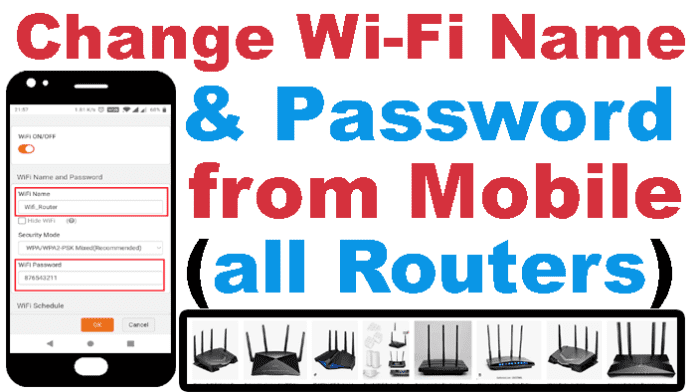
100
Rohit sikder
पासवर्ड चेंज
Password
4420419419410
Bhai change nahi hua