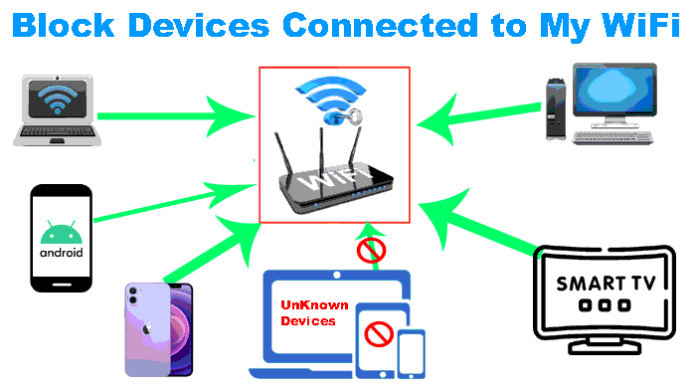नमस्कार दोस्तों , अगर आप अपने Wifi Router में Unknown device के connect होने से और आप Internet Data उनके द्वारा इस्तेमाल किये जाने से परेशान हैं और अपने Wifi router को protect करते हुए उन Unknown / known Devices को Block करना चाहते हैं तो आप बिलकुल सही जगह आये हैं क्यूंकि आजके इस Post/ Video के माध्यम से मैं आपको बताऊंगा की आप किसी भी device को अपने अपने wifi router से कैसे आसानी से block कर सकते हैं .
Why to block wifi router from unauthorized Access
1.) अगर आपका wifi network public हैं (without password) तो कोई भी आपके wifi router से connect होकर आपके wifi internet का गलत कामो के लिए इस्तेमाल कर सकता है और फिर आपको illegal कामो में इन्वोल्वे कर सकता है .
2.) अगर आपका internet data Limited हैं तो उसका कोई फालतू use नहीं कर सकता .
3.) आपको financial loss नहीं होगा .
4.) जिस जिस के साथ आप अपना internet share करना चाहते हैं उसी के साथ कर सकते हैं .
5.) अगर आप चाहे तो आप अपने बच्चों को internet का फालतू इस्तेमाल करने से भी रोक सकते हैं .
Time needed: 2 minutes
Steps to Block Unknown / Unwanted Devices Connected to my Wifi
- Connect your Native Device (जिस से आप Router login करेंगे) to Wifi Router
सबसे पहले आपको अपने router के साथ connect होना होगा (wifi के द्वारा या फिर internet केबल के द्वारा)
- Login to your router using URL(IP) Printed on the Back Side of your router
फिर आपके router के पीछे दिए हुए IP address (url) को अपने PC/ Mobile के browser में खोलना होगा .
Example :- a.) 192.168.1.1 b.) 192.168.0.1
Note:- अगर आप इस url से अपने router में login नहीं कर पारहे हैं तो नीचे दिए हुए सभी कंपनी के Default login URL की लिस्ट कंपनी के नाम से दिए गए हैं उनका इस्तेमाल करें - Enter Login Id And Password and Login to Your Router
फिर आपको आपके router के पीछे दिए हुए default ID (example :- admin) और Password (ex:- admin/password) को enter करके अपने Router पर login होना होगा
- Search For Perantal Control /Bandwidth Conterol Option On Your Router Page
फिर आपको अपने router में वो option ढूँढना हैं जहाँ से आप Bandwidth (internet Speed) को control कर सकते हैं या फिर attached devices को block कर सकते हैं जैसा नीचे फोटो में दिखाया गया हैं


नोट:- Tenda Router में आप Bandwidth Control और Parental Control दोनों option से wifi Devices को Control/Block कर सकते हैं आप - Now You Will Get The Option To Block Conneted Devices or If you Want To Set Limit For each individual you can easily do that under Bandwidth control Option
अब अगर आप Parantal Control का इस्तेमाल करके अगर अपने बच्चों को कोई specific website access करने केलिए allow करना चाहते हैं या फिर block करना चाहते हैं तो आप कर सकते हैं .
ओर अगर आप उनके साथ अपना internet share नहीं करना चाहते तो आप Bandwidth control का इस्तेमाल करते हुए उस device को block कर सकते हैं या उनकी internet की speed को भी set कर सकते हैं .
How to Block Devices Connected to my Wifi Step By Step Video
List Of Default Router IP Addresses For Common Router Brands
Please see the list of default IP addresses for commonly used router makes below-
| Router Brand | Login IP |
|---|---|
| 2Wire | 192.168.1.1 192.168.0.1 192.168.1.254 10.0.0.138 |
| 3Com | 192.168.1.1 192.168.2.1 |
| Actiontec | 192.168.1.1 192.168.254.254 192.168.0.1 192.168.2.1 |
| Airlink | 192.168.1.1 192.168.2.1 |
| Airlive | 192.168.2.1 |
| Airties | 192.168.2.1 |
| Apple | 10.0.1.1 |
| Amped Wireless | 192.168.3.1 |
| Asus | 192.168.1.1 192.168.2.1 10.10.1.1 |
| Aztech | 192.168.1.1 192.168.254.254 192.168.2.1 192.168.1.254 |
| Belkin | 192.168.1.1 192.168.2.1 10.0.0.2 10.1.1.1 |
| Billion | 192.168.1.254 10.0.0.2 |
| Buffalo | 192.168.1.1 192.168.11.1 |
| Dell | 192.168.1.1 |
| Cisco | 192.168.1.1 10.0.0.1 10.0.0.2 192.168.0.30 192.168.0.50 |
| D-Link | 192.168.1.1 192.168.0.1 10.0.0.2 10.1.1.1 192.168.0.10 192.168.0.101 192.168.0.30 192.168.0.50 192.168.1.254 192.168.15.1 192.168.254.254 10.0.0.1 10.90.90.90 |
| Edimax | 192.168.2.1 |
| Eminent | 192.168.0.1 192.168.8.1 192.168.1.1 |
| Gigabyte | 192.168.1.254 |
| Hawking | 192.168.1.200 192.168.1.254 |
| Huawei | 192.168.1.1 10.0.0.138 192.168.0.1 192.168.3.1 192.168.8.1 192.168.100.1 |
| LevelOne | 192.168.0.1 192.168.123.254 |
| Linksys | 192.168.1.1 192.168.0.1 192.168.1.10 192.168.1.210 192.168.1.254 192.168.1.99 192.168.15.1 192.168.16.1 192.168.2.1 |
| Microsoft | 192.168.2.1 |
| Motorola | 192.168.0.1 192.168.10.1 192.168.15.1 192.168.1.254 192.168.20.1 192.168.30.1 192.168.62.1 192.168.100.1 192.168.102.1 |
| MSI | 192.168.1.254 |
| Netgear | 192.168.0.1 192.168.0.227 |
| NetComm | 192.168.1.1 192.168.10.50 192.168.20.1 10.0.0.138 |
| Netopia | 192.168.0.1 192.168.1.254 |
| Planet | 192.168.1.1 192.168.0.1 192.168.1.254 |
| Repotec | 192.168.1.1 192.168.10.1 192.168.16.1 192.168.123.254 |
| Senao | 192.168.0.1 |
| Siemens | 192.168.1.1 192.168.0.1 192.168.1.254 192.168.2.1 192.168.254.254 10.0.0.138 10.0.0.2 |
| Sitecom | 192.168.0.1 192.168.1.254 192.168.123.254 10.0.0.1 |
| SMC Networks | 192.168.1.1 192.168.0.1 192.168.2.1 10.0.0.1 10.1.10.1 |
| Sonicwall | 192.168.0.3 192.168.168.168 |
| SpeedTouch | 10.0.0.138 192.168.1.254 |
| Sweex | 192.168.15.1 192.168.50.1 192.168.55.1 192.168.251.1 |
| Tenda | 192.168.1.1 192.168.0.1 |
| Thomson | 192.168.0.1 192.168.1.254 192.168.100.1 |
| TP-Link | 192.168.1.1 192.168.0.1 192.168.0.254 |
| Trendnet | 192.168.1.1 192.168.0.1 192.168.0.30 192.168.0.100 192.168.1.100 192.168.1.254 192.168.10.1 192.168.10.10 192.168.10.100 192.168.2.1 192.168.223.100 200.200.200.5 |
| U.S. Robotics | 192.168.1.1 192.168.2.1 192.168.123.254 |
| Zoom | 192.168.4.1 192.168.10.1 192.168.1.254 10.0.0.2 10.0.0.138 192.168.1.1 192.168.2.1 |
| ZTE | 192.168.1.254 192.168.2.1 192.168.2.254 192.168.1.1 192.168.0.1 192.168.100.100 |
| Zyxel | 192.168.1.1 192.168.0.1 192.168.2.1 192.168.4.1 192.168.10.1 192.168.1.254 192.168.254.254 10.0.0.2 10.0.0.138 |
अगर आप अपने router को configure / manage करना चाहते हैं तो आप नीचे दिए हुए इन post को भी follow कर सकते हैं :-
1.) How to Setup/Configure TP Link Wireless Router Step By Step in Hindi (tp link router setup )
2.) How to Change WiFi Name and Password Using Router Easily (Secure Wifi Network )
3.) Forgot Router Password ? How to Reset WiFi Router Password Step By Step In Hindi ( All Routers ) ⚙️
4.) How To Change Netgear Router Wifi Password (Step By Step) –
5.) How to Know Who is Using My WiFi Router (All) in Hindi | ऐसे पता करे आपका WiFi कौन कौन चला रहा हैं☑️
6.) How to Change Tp Link WiFi Router UserName and Password Step By Step (Secure WiFi Router)
7.) How to Change TP Link WiFi Name and Password in Hindi (tp link change ssid & password )
8.) How to Block/Limit Others from Accesing your WiFi – Protect your WiFi from Hackers
9.) How to Change JIOFI WiFi Name/Password and Login/Password in Mobile/PC Easily (Secure Your WIFI)
10.) How to Buy Domain & Hosting Hostinger in Hindi | FREE Domain Hostinger से कैसे खरीदे Step By Step ⚙️