क्या, आपके Wifi Router तक Internet आरहा हैं , और router से Mobile , PC , TV , Device में नहीं आरहा है या आरहा है और उतनी speed नहीं आरही है जितना आपका internet connection हैं , तो आप बिलकुल सही जगह आये हैं . क्यूंकि आजके इस Post / Video के माध्यम से मैं आपको बताऊंगा की आप अपने Wifi Router को 2 तरीको से Reboot / Restart कैसे कर सकते हैं :-Forgot Router Password ? How to Reset WiFi Router Password Step By Step In Hindi ( All Routers )
Way 1 :- Restarting / Rebooting Wifi Router Remotely (बिना छुए Restart करें अपना wifi Router)
wifi Router को Remotely Restart / Reboot करने केलिए , सबसे पहले आपको अपने wifi router से अपने Native Device (mobile / PC) से access करना होगा , और router की setting को access करना होगा , जैसा आप नीचे दिए steps को follow करके कर सकते हैं :-
Time needed: 2 minutes
Reboot ? Reset Wifi Router Remotely
- Connect Your Mobile Phone / PC With your wifi Router Using Wifi Network
सबसे पहले आपको अपने मोबाइल फ़ोन / Computer को अपने wifi router से connect करना है ताकि आप अपने wifi router को और उसकी settings को अपने मोबाइल फ़ोन से Access कर पाए और अपने wifi router को मैनेज करपाए . जैसा नीचे फोटो में दिखाया गया है :-
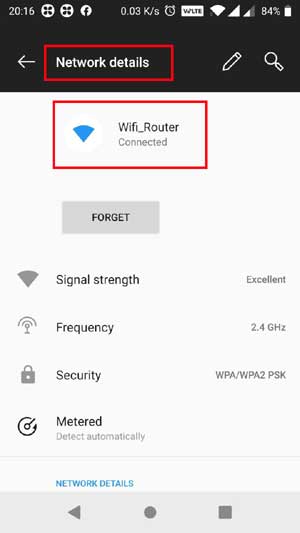
- Open Your Router IP Address On Your Browser (To Access Router Settings)
फिर आपको अपने Router के पीछे लिखे Router का IP Address (ex :- 192.168.0.1 / 192.168.1.1) अपने मोबाइल फ़ोन के browser में type करके go करना हैं (Note :- अगर आपके router के पीछे उसका IP नहीं लिखा या आपको पता नहीं है तो आप इस लिंक को follow करे उस पोस्ट में लगभग सभी Router के IP Address आपको मिल जायंगे List Of Default Router IP Addresses For Common Router) . और फिर आपसे आपके Router का User Id और Password पुछा जायेगा जो आपके router के पीछे लिखा होगा , उसे enter करके अपने router में login कर लें , जैसा नीचे फोटो दिखाया गया हैं :-
- Now You Need To Access Administration Setting Page
अब आपको अपने wifi router की settings में से Administration setting वाले पेज को access करना है जिसका option आपको router के home page में या फिर Left / Right side bar में कही पर मिलेगा उसे select कर लें , जैसा नीचे फोटो में दिखाया गया है :-
- Now You Can Manage Your Wifi Router & Under Device Management You Will Get An Option Reboot / Reset Router
फिर आपको Reboot Option को select करके ok करना होगा , ताकि आपका wifi router reboot होजये , जैसा आप नीचे फोटो में देख सकते हैं :-
Note :- अगर आपके wifi router में Reboot / Restart का option नहीं है तो आप अपने wifi router को Physically भी Restart / Reboot कर सकते हैं , जिसका Process आपको नीचे Way 2 में बताया गया है :- - Now Wait For the Router To Restart And Connect Your Mobile / Pc Again With Your Router
अगर आपका wifi router Restrat / reboot होगया है तो आप नीचे कमेंट करके जरूर बताये .
Way 2 :- Restarting / Rebooting Wifi Router Physically (छूकर Restart करें अपना wifi Router)
Wifi Router को Restart / Reboot करने का जो सबसे आसान और Traditional तरीका है उसका इस्तेमाल करते हुए भी आप अपने Wifi router को Restart / Reboot कर सकते हैं , जैसा आप नीचे विडियो में देख सकते हैं :-